





The DVR S818 is Motion activated and records sight and sound for up to 90 minutes.
This device is made for covert surveillance as it even features a faux pop-out key to solidify the illusion. But underneath that key you will find the USB port used for recharging and transferring footage as well as the microSD card slot. The DVR records in a high definition resolution of 1280 x 960 in AVI format at 30 FPS. The resolution of the still pictures is 2560 x 1920.
The DVRS818 has several different recording options that include: regular recording of sight and sound with the push of a button, still-picture camera or motion detector. The motion detection feature allows you to record only when motion is detected and something is happening- saving your device battery life and memory.
The recordings are saved to 4 GB microSD card provided with the unit but can be expanded to a microSD card of up to 16GB. To view your footage you would just connect the remote to the USB port on your computer and you are ready to see the video with Windows Media Player or view your pictures using your favorite JPG software. During connection to the computer your Spy Car Remote/Key DVR will charge.
The key chain measures 2 and 3/4 inches x 1 and 3/8 inches x 1/2 inch.
Add A Spy Key chain Camera to Your Cart Now And See What You Are Missing
New Gadgets <======== See More ======> Spying Gadgets
Notice
Please note that it is the responsibility of the customer to check all local, state, and federal laws governing the use of video spy (hidden) cameras (with or without audio) before ordering and/or using hidden or covert video and/or audioThe DVRS818 Spy Car Remote / Key DVR with Motion Detector Product Manual
Figure 1: Spy Car Remote / Key DVR Diagram
Operating Instructions for the Spy Car Remote DVR
A. Turn the Spy Camera Car Remote On
Be sure the TF card is inserted. Press and hold the On/Off button (K2). The red light will come on and the blue light will come on. When the blue light goes out and the red light stays on, the unit is on and in standby mode. (NOTE: if the unit is not used after about 3 minutes, it will turn itself off.)
B. Turn the Spy Camera Car Remote Off
Press and hold K2 until the red and blue lights flash 3 times together and go out. The unit will save files and turn off.
C. Camera Mode
- Taking Pictures From standby mode, press and release K3. The red light will go out and come back on, indicating that a photo was taken. Each time K3 is pressed, a photo will be taken.
- Recording Video From standby mode, press and hold K3 until the red light flashes 6 times and goes out. This means the unit is now recording video. To stop recording, press K2. The video will be saved and the red light will come on and stay on, indicating the unit is now in standby mode again.
- Motion Detection Camera From standby mode, press and hold button K4 until the blue/red lights begin flashing. After the lights flash 6 times and go out, the unit is in motion-detection mode. When motion is detected, the blue indicator light will flash once and the camera will begin recording. To stop recording and save video, press K2. The steady red light will come on and the unit will be in standby mode. (NOTE: If the camera is left in motion-detection mode, it will record until motion is no longer detected, then shut off automatically).
- Computer Network Camera Install the PC Camera driver from the CD (STK02N2.4.1.exe). To use the unit as a PC camera, turn on power to the DVR and connect to computer using the USB cable. Go to “My Computer” and double-click “Standard Camera” under “Scanners and Cameras”. A window will open and you will see the PC camera is now operating. NOTE: Removing the memory card and connecting to computer will also allow you to use the DVR as a PC camera.
This unit can be used as a portable storage device, but it is recommended to save your files to another location and keep your files backed up. Be sure the TF card is installed, turn the power off to the device, and plug into your computer using the USB cable. A window giving you several options will pop up or you can go to “My Computer”, “Devices with Removable Storage”, and click on the “E” drive to access and manage your files.
To disconnect from the computer, right click the “Safely Remove Hardware” icon at the bottom of your screen. Click “Stop”, select “Syntek USB MSDC USB Device”, and click “OK”. A balloon will pop up to let you know it is now safe to unplug your device from the USB port.
Charging the Spy Camera's Battery
(NOTE: It is recommended to fully charge and fully discharge the battery for the first 5 charges. This will allow the battery to reach maximum capacity.) Turn off the DVR power and connect to the computer using the USB cable. Follow the steps above to “Safely Remove Hardware”, but leave the unit plugged in. This is charging mode, indicated by the steady red light and flashing blue light. When the battery is charged, the blue light will go out, leaving the red light on. It is recommended to charge for 30 to 60 minutes longer after the blue light stops flashing.
Changing the Time on the Spy Camera
Video time and date can be set by the following procedure: Turn off DVR power and connect to your computer using the USB cable. Once your hardware is recognized, insert the CD that came with the product. Open the “time setting” folder and double-click the “WriteTime” file. A window will pop up where “E” should be the device (“E” is the drive). Note: There has to be a letter in “Devices”. Next, click “Update”. The status will say “Updating time…” and a box will pop up saying “Update Devices: 1”. Click “OK”. The Status says “Update Time Finished!” Click “Quit”.
Access the drive that contains your DVR. Open the file named “time” and make sure that the date and time are correct, then save the file. Disconnect the DVR from your computer using the proper procedure. Turn on the DVR power and turn it back off. The date and time should now be set and will show correctly on the video that you record.
NOTE: An alternative method is to create a text file, name it “time”, and save it to your device’s drive. This will bypass several steps, but you have to enter the information
correctly:
YYYY-MM-DD
Troubleshooting for the Spy Car Remote / Key DVR with Motion Detector
Problem: Red light flashes continuously upon power up – TF card is not inserted or is damaged.
Solution: Turn off DVR power and insert the TF card or obtain a new card. Reboot.
Problem: Red light flashes quickly for about 3 seconds – battery is low and unit has saved files and shut down.
Solution: Charge the battery to continue using.
Problem: The unit stops responding. Solution: Press K1 to reset.
Relevant Parameters
| Video format | AVI |
|---|---|
| Video coding | M-JPEG |
| Video resolution | 640x480, 720x480, 1280x960 VGA |
| Video frame rate | 30 fps |
| Playback software | Mainstream audio and video playback software |
| Picture format | JPG 2560x1920 |
| Pictures | 5M pix |
| Image ratio | 04:03:00 AM |
| Support system | Windows ME/2000 XP 2003/Vista: M |
| Battery capacity | 300 mAh |
| Working hours | About 90 minutes |
| Charging voltage | DC 5V |
| Interface type | MINI 5pin USB |
| Storage support | Micro SD card |
| Battery type | High-capacity lithium polymer |


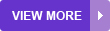








 Top Gadgets
Top Gadgets New Gadgets
New Gadgets MP3 and Smart Phone Accessories
MP3 and Smart Phone Accessories Unusual Gift Ideas
Unusual Gift Ideas Better Homes
Better Homes Spying Gadgets
Spying Gadgets R/C Planes
R/C Planes R/C Helicopters
R/C Helicopters R/C Cars & Buggies
R/C Cars & Buggies R/C Trucks
R/C Trucks Redcat Racing
Redcat Racing Redcat Rampage
Redcat Rampage Redcat Parts
Redcat Parts Toys
Toys 

